Ads Suddenly Popping Up on Your Phone? Here Are 8 Ways to Get Rid of Them
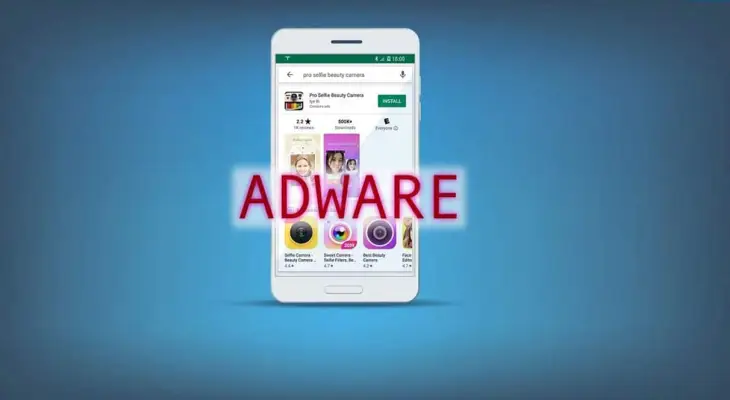
Holiday Ayo - Many people are annoyed by ads constantly popping up on their phones, and maybe you are too. Here are the causes and how to get rid of them.
Users should know some tips for operating Android phones. One such guide is how to remove ads on Android phones.
It's important to note that one common problem with Android phones is the appearance of ads. While using an Android phone, ads can suddenly appear, which can be quite annoying.
Ads on Android phones can appear for several reasons. For example, settings in your Android phone's browser allow ads.
It can also be caused by system settings that allow ads. Furthermore, the sudden, frequent appearance of ads on your Android phone screen can also be caused by malicious apps carrying viruses.
Because they can be quite annoying, users need to know how to remove ads on their Android phones.
So, how do you get rid of ads that frequently appear on your Android phone?
How to remove ads on Android phones. Removing ads on Android phones is quite easy. However, the methods can vary.
To remove ads on an Android phone, one way is to disable pop-up ads in Google Chrome. Users can also disable ad notifications in Google Chrome.
There are several other ways to remove ads on an Android phone. Here's how to remove ads that suddenly appear on an Android phone.
1. Disable pop-up ads in Google Chrome
Open Google Chrome on your Android phone.
Then, click the three dots in the top-right corner and select the "Settings" menu.
After that, click "Site settings" and select the "Pop-ups and redirects" option.
Next, disable the "Pop-ups and redirects" option.
Then, return to "Site settings" and select "Intrusive ads."
Then, disable the "Intrusive ads" option.
2. Disable ad notifications in Google Chrome
Open Google Chrome on your Android phone.
Then, click the three dots in the top-right corner and select the "Settings" menu.
After that, click "Site settings" and select the "Notifications" option.
Then, turn off ad notifications in Google Chrome.
3. Enter Safe Mode and remove malicious apps.
As explained above, ads can come from malicious apps containing viruses. To detect and confirm whether or not there are malicious apps on your Android phone, users can enter Safe Mode.
Safe Mode on Android phones allows the device to run with the default system. This means that additional apps and services will not load.
This method can be used to identify whether ads are caused by specific additional apps. To enter Safe Mode, users can press the power button for a few seconds until the phone turns off.
After the phone turns off, users can press the power and volume down buttons simultaneously again. Once in Safe Mode, users can identify any annoying or unusual ads.
If they don't appear, it means there are additional malicious apps that need to be removed.
4. Enable Play Protect
Open Google Play and select the settings menu. Next, select the Play Protect menu. Then, enable the "Scan apps with Play Protect" option.
After that, start scanning apps with Play Protect for apps that may be malicious and causing ads to appear continuously and unnaturally.
5. Stopping ads on Samsung phones
Open the settings menu on your Samsung Android phone.
Then, select the "Samsung Account" menu.
Then, in the "Privacy" section, select the "Customization service" option.
Finally, turn off the "Customize this phone" option to stop the system from providing personalized content based on user habits, which may contain ads.
6. Disabling advertising services on Xiaomi phones
Open the settings menu on your Xiaomi phone. Next, select the "Password & Security" menu.
Then, select the "Privacy" option and click "Ad services."
Finally, disable the "Personalized ad recommendations" option.
7. Removing ads on your Xiaomi phone by disabling MiUI System Ads
Open the settings menu on your Xiaomi phone.
Next, select the "Password & Security" menu.
Then, select the "Authorization and revocation" option.
Finally, turn off the MiUI System Ads option and ads will be displayed on your Xiaomi phone screen.
8. Disable ads on your Xiaomi phone from the theme app.
Open the theme app on your Xiaomi phone.
Then, select the "Profile" menu and click the "Settings" option.
Finally, disable the "Show ads" option.








Leave a comment